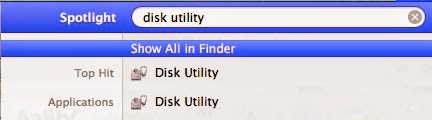Mac OS X got its own search engine in the name of
‘Spotlight’ application. Clicking on the Magnifying Glass icon, which is
located on the top-right direction of the menu bar, can launch this search
engine app. Alternatively, the same can be launched by keyword combination that
is Command+Spacebar.
Purpose of Spotlight:
Like any other application, Spotlight too has its
significant importance in OS X Mac. It was first bundled with OS X 10.4 in the
year 2005. Since then, Spotlight has constantly evolved with the entire later
OS X & proved to be immensely useful application. It serves the purpose to quickly produce the
result once Spotlight receives input query from the user.
E.g: I want to launch Disk Utility without navigating
through Finder<Application<Utilities,
which is its traditional path.
So, I either click on the Magnifying glass icon or more conveniently
press CMD+SPACE to bring in the spotlight text box.
Once the required search term (which is ‘disk utility’ in above case) is entered
into the text box, the Spotlight quickly produces the relevant result. Hence, I
saved my time navigating through folders and brought my required search in
minimum time.
So, Spotlight will ease any of your search related to Mac OS
X application, folders, files that are well known to OS X. That means, the
Spotlight will produce the most relevant search results, if the search query is
well known to its index.
BTW, index is something, which is saved into the Spotlight’s
memory and helps produces quick results on demand.
What Google is to Web is what Spotlight is to Mac OS X
Smartness of
Spotlight:
When the entire OS X is smart, how can we not expect the
Spotlight to be smarter? To let readers know, Spotlight not only let us finds
files, folders, apps, pictures on the basis of their file names but it also
allows to locate & launch a file based on the type of content as well as
the metadata of the file. A metadata is nothing but information about a
particular file.
|
Metadata
|
File Size, Date
Created, and Author & Copyright info.
|
How Spotlight Works?
If you know how Google Search Works then you automatically
know how Spotlight works, Vice-Versa. Like Google indexes all the WebPages,
content & images on the website and produces results upon user query,
similarly Spotlight indexes every single content & information (metadata)
from a file, folder & app and save in its database. This database is called
Spotlight Index.
When we enter our search query into the Spotlight text box,
it quickly scans its database to give in the result. While it scans, you may
notice the progress bar in action.
Include & Exclude
specific files from Spotlight:
It is extremely simple to exclude files from Spotlight
search results. Firstly user has to launch System
Preferences<<Spotlight. If you wish not to index pictures by
spotlight, then simply uncheck IMAGES option. Similar actions may be performed
for Documents, Music etc.
Add more files to
Spotlight Exclusion list:
Again, removing files from Spotlight search can be attained
by including partitions, files & folders so that they don’t appear in
search results. Doing this is as simple as eating pie. But first switch to
Privacy tab from Spotlight window & click (+) or (-) to add/remove files.
Users can even drag-drop files, folders & partitions to the exclusion list.
Problem with
Spotlight:
Despite of its greatness, Spotlight is filled up with some
flaws. Among them, user will find that it doesn’t find all files, particularly
those whose permission access is restricted. Spotlight doesn’t index files that
are lying in trash, archived files and even disk images (.dmg). In addition,
time machine backup & system files are also ignored from search results.
Common issue that
arises with Spotlight:
·
Unable to index files due to corruption
·
Unable to refresh its index
·
Unable to search a file which is very much exist
on the hard drive.
Rebuild Index & fix
Spotlight:
Follow the simple game to rebuild index
·
Drag OS partition i.e. Mac startup disk to
spotlight. Below box will appear. Click OK.
·
Now remove (-) the partition you just added.
·
Close the Spotlight
·
The re-indexing process is initiated at the
background of the OS X.
·
You can check by pressing CMD+Space and
following box will show up.
As long as the process runs, the Spotlight remains inactive.
Once done, user will restore to Peaceful Searching.